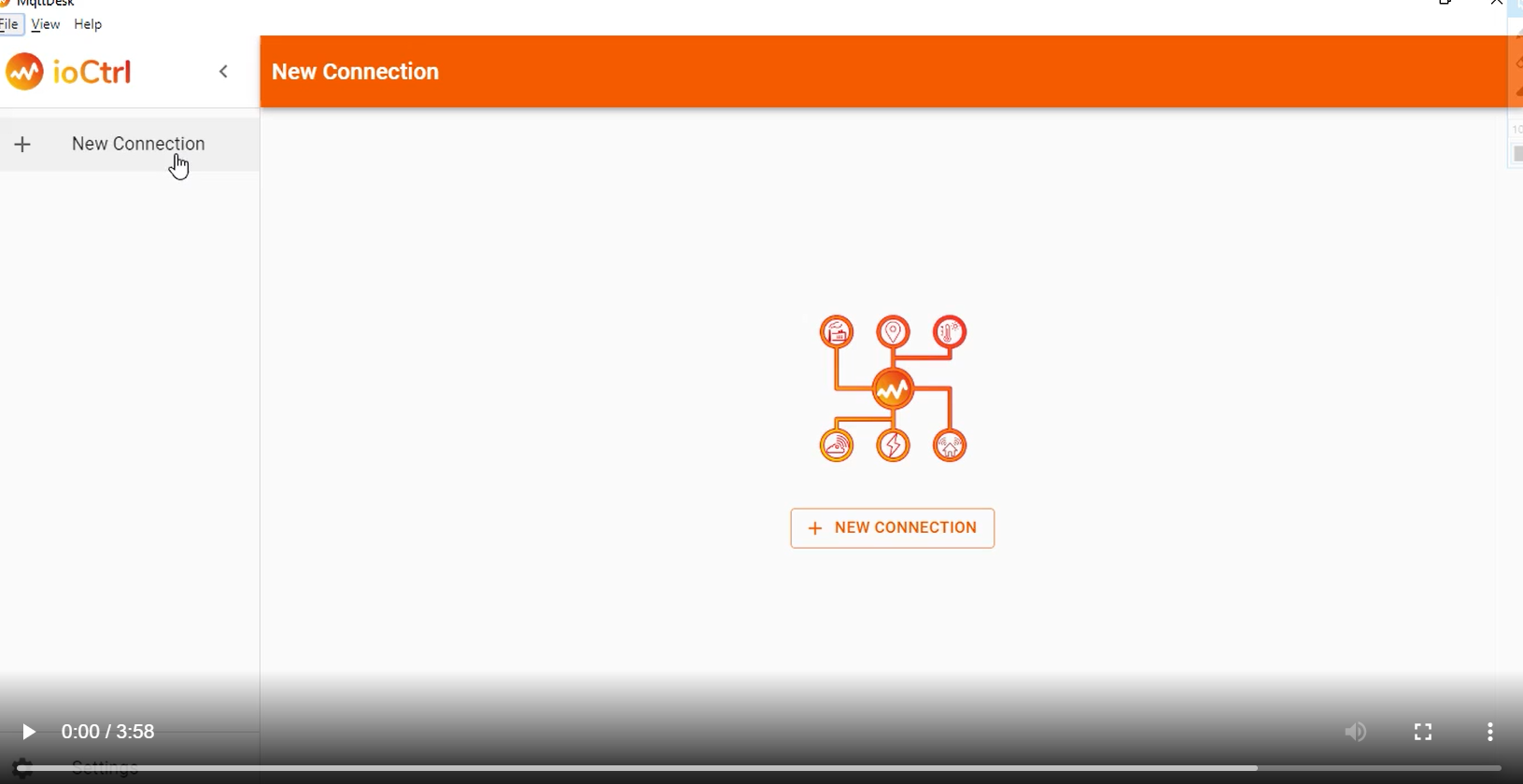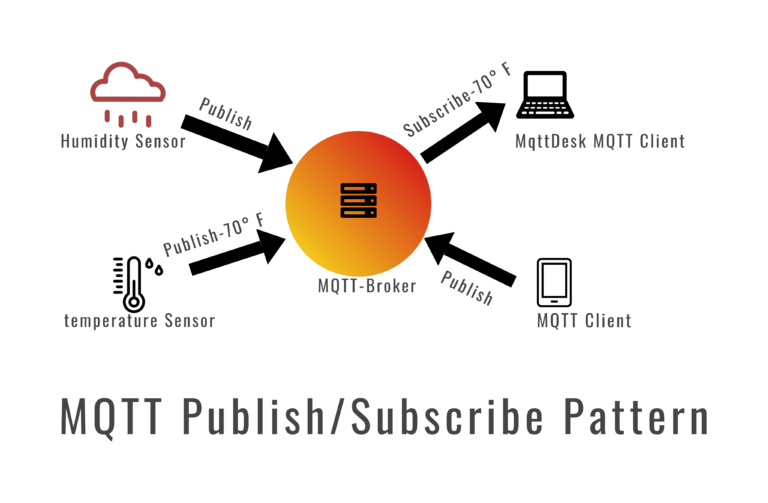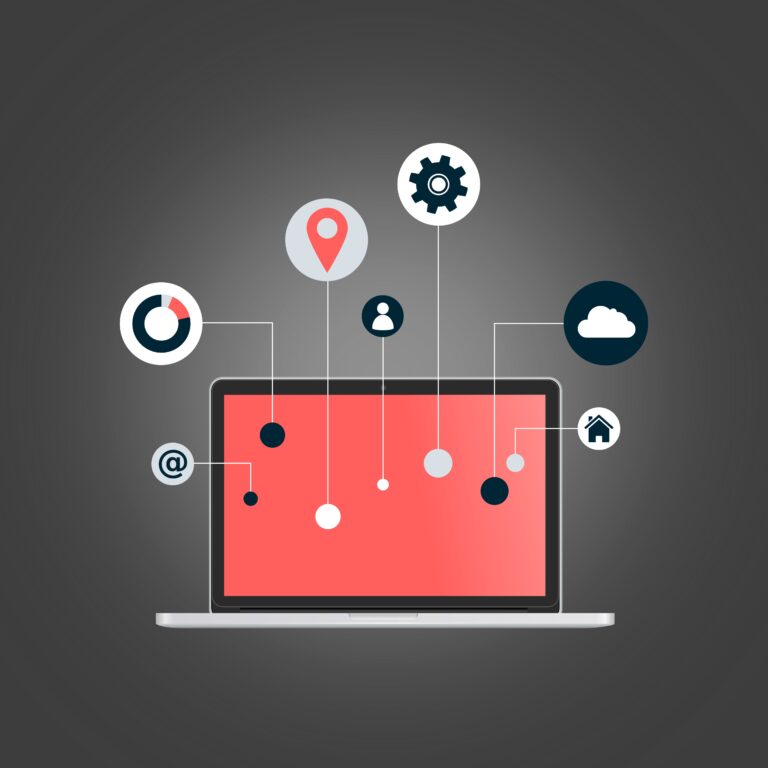MqttDesk is a cross-platform MQTT Desktop Client & it can connect to any of the available MQTT brokers. There is a number of public MQTT Brokers available in the market like Mosquitto, Emqx, ioCtrlMQ & others. Although a MqttDesk User Guide is available on the website we explain here the connections to MQTT Brokers & how to set up the MQTT connection fields related to MQTT Broker & publish-subscribe on topics.
MqttDesk works on MQTT v5.0 & MQTT v3.1.0 MQTT Protocol & we can select either of them for the correspondent MQTT Broker. MQTT Protocol versions depend on the MQTT Broker versions to work with. MQTT v5.0 & MQTT v3.1.0 differ from each other on various features.
MqttDesk has salient features which make it best than other MQTT Clients.
‘MqttDesk MQTT Client works on cross-platform desktops like macOS, Windows, Linux(All Distros) & Raspberry Pi (ARM 32bit & ARM 64 bit) controllers, including other Linux ARM Desktop-based controllers like Beaglebone Black, Orange Pi & many more in the list.’
1. Multiple Languages has been introduced in MqttDesk MQTT Client
Japanese
Chinese(Simplified)
Spanish
Russian
Italian
Portuguese
English
French
German
2. Share via MQTT
This feature is used to share the MQTT Connection created on MqttDesk with MQTT Broker, Secure or no secure, MQTT Protocol version, MQTT network protocol, Clean session, Widgets & dashboard details to other MQTT Client based on MqttDesk.
Be careful when you clone the connection – change or delete the client id of the cloned MQTT connection as it can cause to interfere with the existing MQTT connection.
3. Clone MQTT Connection
This feature is used to clone the connections on the MqttDesk MQTT Client itself. To save time & effort we can clone the MQTT connection with all widgets & dashboards information. It will save time to design them again for the same topics.
Be careful when you clone the connection – change or delete the client id of the cloned MQTT connection as it can cause to interfere with the existing MQTT connection.
4.Backup & Restore MQTT Connections
This feature is used to save & restore the MQTT connections as a backup along with all dashboard & widgets information. During restoring the connection backup file always save the existing connections information on the MqttDesk as Restore always replaces the existing connections.
5. Dark & Light theme
The dark theme can be used for better visualizations.
6. Advanced Connection settings
When the clean session is selected, then MQTT Client does not want a persistent session. If somehow MQTT Client disconnected, all the information & messages queued from the last persistent session are lost.
When Auto reconnection is selected, if somehow or due to any error MQTT Client disconnected, it will try to reconnect again for once.
Connect timeout & Keep alive is set the 30s & 60s by default but can change them.
MQTT Protocol version selection for MQTT v5.0 will give the option of selecting the max. no. of Topic Alias.
7. Last Will & Testament(LWT)
One of the best features of MQTT v5.0 Protocol is to show the status of the gracefully disconnected MQTT Client to other connected MQTT Client. The message is an MQTT message with a topic, payload & QoS.